Download & Installation
Excel BI can downloaded and used free of cost for both commercial and non-commercial purpose without any restriction.
Excel - 32 bit Excel - 64 bitSystem Requirement
- Windows 7 or above
- Microsoft Office 2007 or above
- Microsoft .NET Framework 4 or above (comes pre-installed in Windows 10)
Steps to run add-in on demand
- Open downloaded add-in file (*.xll)
-
Excel will show a dialog with security notice about running add-in

- Click "Enable this add-in for this session only"
- A new tab named Excel BI would be visible
- Add-in gets closed after all Excel windows are closed
Steps to install add-in permanently
- Download Excel-BI add-in using "Download" button above
- Open Excel
-
Go to Office Button (2007) or File Menu (2010 onwards) located at top-left of Excel screen

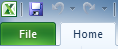
- Go to Excel Options (2007) or Options (2010 onwards)
-
Go to
Add-ins tab

- Choose Excel Add-ins in dropdown and click Go button
-
Click Browse button and select downloaded add-in (*.xll) file
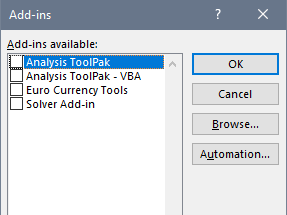
-
Excel BI Add-in can be seen added to the list. Click "OK" button

- A new tab named Excel BI should be visible
In case you cannot see "Excel BI" added to Add-ins list, or get any error, then there are 2 known reasons for this:
- Your PC might not be having desired minimum .NET Framework version (error message indicating this is generally display by add-in)
-
You may have 32 bit Excel installed and you are installing 64 version of add-in or vice-a-versa.
How to check if you are running 32 or 64 bit of Excel